In the ever-evolving world of smartphones, Samsung’s Galaxy Z Flip 4 5G has made quite a splash. With its innovative foldable design and top-notch features, it’s no wonder that users are flocking to get their hands on this cutting-edge device. However, like any piece of technology, it’s not without its quirks and challenges. One common issue that Galaxy Z Flip 4 5G users face is their keyboard defaulting to a standard mode, causing frustration and inconvenience. In this article, we’ll explore why this happens and provide you with effective solutions to keep your keyboard in the theme you choose.
What is Default Mode Dilemma
When you first set up your Galaxy Z Flip 4 5G, customizing the keyboard theme to your liking can be an exciting part of personalizing your device. However, some users have reported that their selected keyboard theme reverts to the default mode unexpectedly. This issue can be particularly vexing, especially if you’ve put in the effort to make your smartphone truly yours.
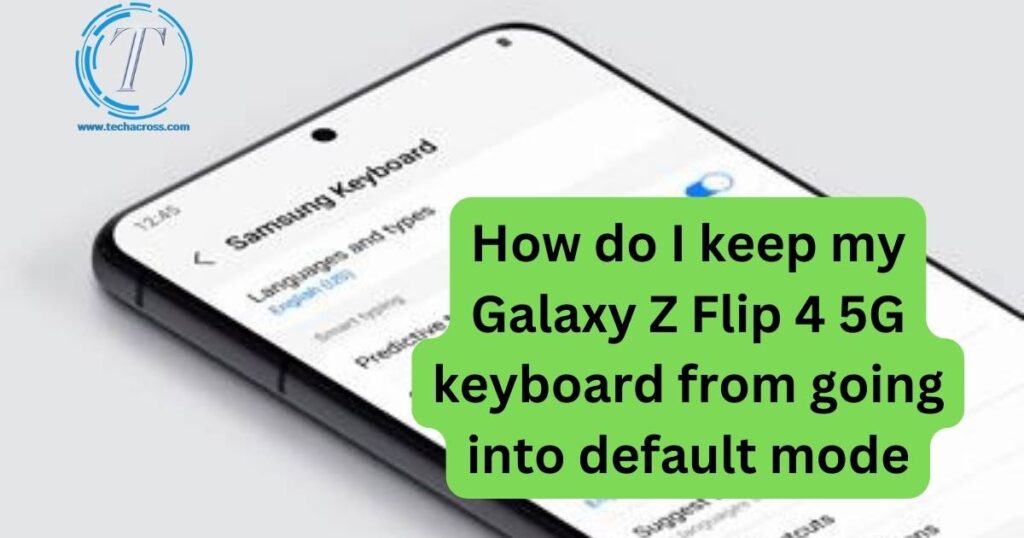
The default mode dilemma isn’t just about aesthetics; it can affect your typing experience and efficiency. Imagine typing a lengthy message or email, only to find that your chosen keyboard theme has disappeared, leaving you with a plain and uninspiring layout.
Don’t miss: Samsung Galaxy S23 Ultra Front Camera Focus Issue: How to Stop Background Shifting in Videos
Causes of the Default Mode Glitch
To effectively address the keyboard default mode glitch, it’s essential to understand its underlying causes. Several factors may contribute to this issue:
- Software Updates: Samsung regularly releases software updates to improve device performance, fix bugs, and enhance security. While these updates are beneficial, they can sometimes disrupt your keyboard settings. Changes in the system’s code may conflict with your customized keyboard theme, causing it to default to the standard mode.
- Third-Party Apps: Installing third-party apps can be a double-edged sword. While they can enhance your smartphone’s functionality, they can also interfere with its operation. Some apps may conflict with your keyboard theme settings, leading to the default mode glitch.
- Cache and Data Accumulation: Over time, your device accumulates cache and data from various apps and processes. This buildup can result in unexpected issues, including keyboard theme defaults. Clearing cache and data periodically can help prevent this problem.
- Keyboard Settings Reset: In some cases, user error may lead to the keyboard resetting to default settings. Accidentally accessing and modifying the keyboard settings can trigger this issue.
How do I keep my Galaxy Z Flip 4 5G keyboard from going into default mode
1. Disable Auto-Updates for Keyboard Apps
Software updates are essential, but you can prevent unexpected keyboard theme changes by disabling auto-updates specifically for your keyboard app. Here’s how:
- Open the Google Play Store.
- Tap on your profile picture in the top-right corner.
- Select “Manage apps & devices.”
- Locate your keyboard app and tap on it.
- Disable the “Auto-update” option.
By doing this, you’ll have more control over when your keyboard app updates, minimizing the risk of theme conflicts.
2. Regularly Clear Cache and Data
To ensure smooth keyboard performance, it’s a good practice to clear cache and data for both the keyboard app and other relevant apps. Here’s how:
- Go to your device’s “Settings.”
- Scroll down and select “Apps.”
- Find your keyboard app and tap on it.
- Choose “Storage.”
- Tap on “Clear Cache” and “Clear Data.”
Repeat this process for any other apps that may be interfering with your keyboard theme settings.
3. Check Third-Party Apps
If you suspect third-party apps are causing the default mode glitch, consider uninstalling and reinstalling them one by one. This can help you identify the specific app responsible for the issue. Once found, you can either look for alternative apps or reach out to the app developer for a fix.
4. Lock Your Keyboard Settings
To prevent accidental changes to your keyboard settings, you can lock them in place. This feature is typically available in your device’s settings:
- Open your device’s “Settings.”
- Navigate to “General management.”
- Select “Language and input.”
- Tap on “On-screen keyboard.”
- Choose your keyboard app (e.g., Samsung Keyboard).
- Look for the option to “Lock keyboard settings” or a similar phrase and enable it.
Locking your keyboard settings ensures that they remain consistent, reducing the likelihood of default mode switches.
Additional Tips
While the solutions mentioned above should resolve the default mode glitch, here are some additional tips to enhance your overall keyboard experience on your Galaxy Z Flip 4 5G:
- Update Your Device: Keep your device’s software up to date to benefit from the latest bug fixes and improvements.
- Customize Keyboard Shortcuts: Take advantage of your keyboard’s customization features, such as creating shortcuts for frequently used phrases or emojis.
- Explore Alternative Keyboards: If you’re not satisfied with your current keyboard app, explore alternative options available on the Google Play Store to find one that suits your preferences.
- Backup Your Keyboard Settings: Regularly backup your keyboard settings to restore them quickly in case they ever revert to default mode.
Conclusion
Your Galaxy Z Flip 4 5G offers a fantastic smartphone experience, and customizing your keyboard theme is just one way to make it truly yours. However, the default mode glitch can be frustrating, disrupting your workflow and creativity. By understanding the root causes and implementing the solutions discussed in this article, you can keep your keyboard in the theme you choose, ensuring a seamless and enjoyable typing experience on your innovative device. Remember, technology evolves, and occasional hiccups are normal. Stay proactive in managing your device’s settings, and you’ll continue to enjoy the full benefits of your Galaxy Z Flip 4 5G without any keyboard theme surprises.