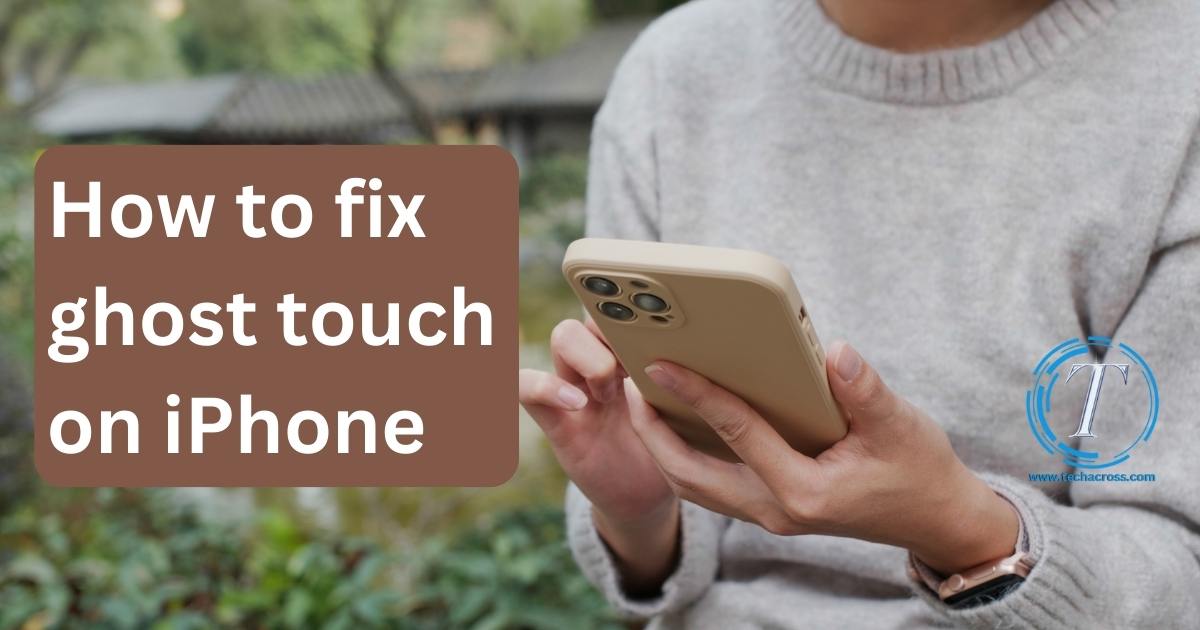The iPhone, a marvel of modern technology, has revolutionized the way we communicate and stay connected. However, even the most advanced devices can encounter issues from time to time. One such problem that many iPhone users have faced is the dreaded “ghost touch” issue. Ghost touch occurs when your iPhone’s screen registers touches and taps that you didn’t actually make, leading to erratic behavior and frustration. But fear not! In this guide, we’ll delve into the causes behind ghost touch on iPhones and provide you with effective solutions to banish this issue for good.
Understanding Ghost Touch: What Causes It?
Before we dive into the solutions, let’s understand what causes ghost touch. Ghost touch can be attributed to several factors, including hardware and software glitches. Often, it’s related to unresponsive touch screens or interference from third-party accessories. In some cases, it’s a result of software bugs causing misinterpretation of touch inputs. Environmental factors like humidity or even a faulty screen protector can contribute to this issue.
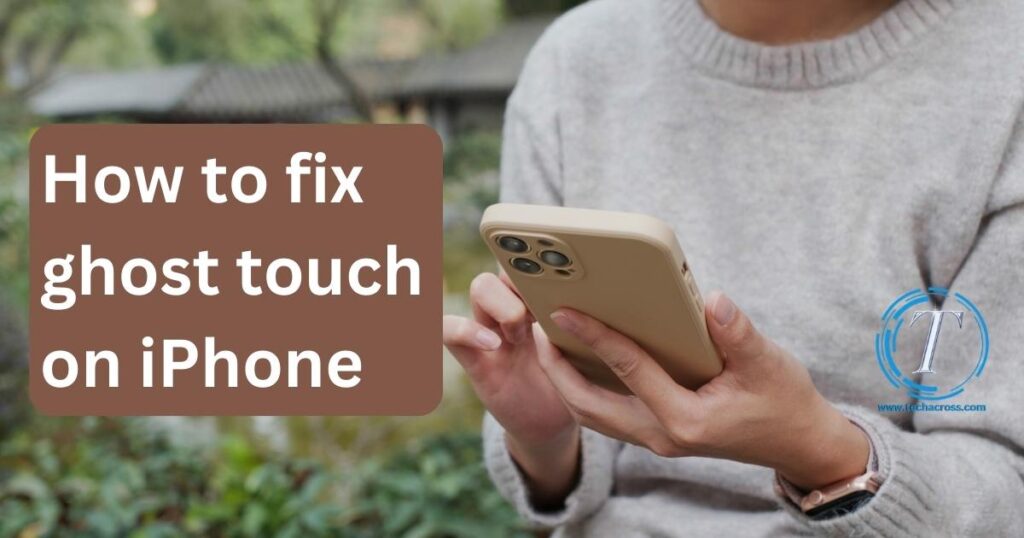
Troubleshooting Steps to Fix Ghost Touch
Fix 1: Clean Your Screen and Hands
A common culprit behind ghost touch is a dirty screen or greasy fingers. Clean your iPhone’s screen using a microfiber cloth. Also, ensure your hands are clean before using the device. Even the tiniest smudge can trigger erratic touch behavior. Cleaning the screen not only improves touch sensitivity but also prevents future ghost touch instances.
Here’s how to do it:
- Gather Your Supplies: Get a clean, lint-free microfiber cloth. Avoid using abrasive materials or harsh chemicals.
- Power Off Your iPhone: Turn off your iPhone to prevent accidental actions during cleaning.
- Gently Wipe the Screen: Start by gently wiping the screen in a circular motion using the microfiber cloth. Apply slight pressure to remove fingerprints, smudges, and dirt.
- Focus on the Edges: Pay special attention to the edges of the screen where ghost touches often occur.
- Clean the Frame: Don’t forget to clean the surrounding frame and edges of the device.
- Check for Residue: After cleaning, inspect the screen for any remaining residue or streaks. If needed, repeat the process.
- Power On Your iPhone: Turn your iPhone back on and test the touch responsiveness. You should notice an improvement in touch accuracy and a reduction in ghost touch occurrences.
Regularly cleaning your iPhone’s screen is a simple yet effective way to prevent and fix ghost touch issues. By keeping your screen and hands clean, you ensure that your touch inputs are accurately registered, leading to a smoother and frustration-free experience.
Fix 2: Update iOS to the Latest Version
Software bugs can often trigger ghost touch on your iPhone. One effective solution is to ensure your device is running the latest iOS version. Apple regularly releases updates that include bug fixes and improvements to enhance the overall performance of your device, including touch sensitivity.
Here’s how to update your iOS:
- Connect to Wi-Fi: Make sure your iPhone is connected to a stable Wi-Fi network to avoid using cellular data for the update.
- Backup Your Data: Before proceeding with the update, it’s a good practice to back up your data using iCloud or iTunes.
- Go to Settings: Open the Settings app on your iPhone.
- Select General: Scroll down and tap on “General.”
- Choose Software Update: Tap on “Software Update.” Your device will check for available updates.
- Download and Install: If an update is available, tap “Download and Install.” Follow the on-screen instructions to complete the update.
- Restart Your iPhone: After the update is installed, restart your iPhone to ensure all changes take effect.
Updating to the latest iOS version not only resolves software-related issues that may lead to ghost touch but also ensures you have access to the latest features and security enhancements. Keeping your device up to date is a proactive way to prevent and address ghost touch problems, improving the overall usability of your iPhone.
Fix 3: Remove Third-Party Accessories and Cases
Sometimes, third-party accessories and cases can interfere with your iPhone’s touch sensitivity, leading to ghost touch issues. These accessories may not be designed to the same standards as Apple-certified products, causing compatibility conflicts that result in erratic touch behavior.
Here’s how to troubleshoot and fix the problem:
- Remove Accessories: Start by removing any third-party screen protectors, cases, or accessories from your iPhone.
- Test Without Accessories: After removing the accessories, use your iPhone without them for a while to see if the ghost touch issue persists.
- Observe Improvement: You may notice a significant improvement in touch responsiveness and a reduction in ghost touch occurrences.
- Use Certified Accessories: If you prefer using accessories, opt for those that are Apple-certified. These accessories are tested to ensure compatibility and proper touch sensitivity.
By removing third-party accessories and cases, you eliminate the risk of compatibility issues that could lead to ghost touch. If the problem resolves after removing the accessories, consider using Apple-certified products to enhance your iPhone experience and prevent further touch-related glitches.
Fix 4: Calibrate the Touch Screen
Calibrating the touch screen can be an effective solution to address ghost touch issues on your iPhone. Over time, the touch screen’s calibration might drift, causing it to misinterpret touch inputs and resulting in erratic behavior.
Here’s how to calibrate your touch screen:
- Access Touch Calibration: Check if your iPhone offers built-in touch calibration settings. If not, you can use third-party calibration apps available on the App Store.
- Follow Instructions: Follow the instructions provided by the app or your device’s calibration settings to initiate the calibration process.
- Complete Calibration: Typically, you’ll need to touch specific points on the screen as instructed. This helps the device recalibrate its touch sensitivity accurately.
- Test Touch Responsiveness: After calibration, test your iPhone’s touch responsiveness. You should notice improved accuracy in touch inputs, reducing ghost touch occurrences.
Calibrating the touch screen ensures that your iPhone accurately interprets your touch gestures, minimizing the chances of ghost touch. Regular calibration, especially after software updates or changes in touch behavior, can help maintain optimal touch sensitivity and prevent frustrating touch-related issues.
Fix 5: Reset All Settings
When customized settings conflict with your iPhone’s touch functionality, it can lead to ghost touch issues. Resetting all settings to their default values can help eliminate these conflicts and restore proper touch sensitivity.
Here’s how to reset all settings:
- Access Settings: Open the Settings app on your iPhone.
- Go to General: Scroll down and tap on “General.”
- Select Reset: Tap on “Reset” to access reset options.
- Choose Reset All Settings: Tap on “Reset All Settings.” This action won’t delete your data but will revert all settings to their factory defaults.
- Confirm Action: You may need to enter your passcode or Apple ID password to confirm the reset.
- Test Touch Behavior: After the reset, use your iPhone and observe its touch behavior. You should experience improved touch sensitivity and a reduction in ghost touch occurrences.
Remember that this action will reset all your settings, including Wi-Fi passwords and accessibility preferences. While this fix can resolve ghost touch issues caused by conflicting settings, make sure to reconfigure your preferences after the reset to suit your needs.
Fix 6: Check for Water Damage
Exposure to moisture can trigger ghost touch on your iPhone, especially if water seeps into the device’s internal components. Checking for water damage and taking appropriate action can help resolve this issue.
Here’s how to check for water damage:
- Inspect the Liquid Contact Indicator (LCI): Locate the LCI on your iPhone. It’s often found in the SIM card tray slot or headphone jack.
- Check for Color Change: The LCI changes color when exposed to water. If it’s turned red or pink, it indicates water damage.
- Backup Your Data: Before taking any action, back up your data to prevent data loss.
- Contact Apple Support: If the LCI is triggered, contact Apple Support or visit an Apple service center for professional assistance.
Addressing water damage promptly can prevent further issues and ensure that your iPhone’s touch sensitivity is restored. Keep in mind that water damage might require specialized attention from professionals, so it’s best to seek help rather than attempting DIY solutions.
Fix 7: Restore and Set Up as New
If none of the previous fixes work and ghost touch persists, restoring your iPhone and setting it up as new can often resolve persistent software issues causing this problem.
Here’s how to restore and set up your iPhone as new:
- Backup Your Data: Before proceeding, back up your important data using iCloud or iTunes.
- Access Settings: Open the Settings app on your iPhone.
- Go to General: Scroll down and tap on “General.”
- Select Reset: Tap on “Reset” to access reset options.
- Choose Erase All Content and Settings: Tap on “Erase All Content and Settings.” This action will erase all data on your device.
- Confirm Action: Enter your passcode and Apple ID password to confirm the reset.
- Set Up as New: After the reset, follow the on-screen instructions to set up your iPhone as a new device.
- Test for Ghost Touch: Use your iPhone and monitor its touch behavior. If the ghost touch issue is resolved, gradually restore your data and apps.
While this fix can eliminate stubborn software problems, it’s essential to remember that restoring your device as new will erase all data. Only proceed with this step if you’ve exhausted all other options and are willing to reconfigure your device from scratch.
Fix 8: Seek Professional Assistance
If you’ve tried all the previous fixes and ghost touch continues to plague your iPhone, it’s time to seek help from professionals. Apple service centers have the expertise to diagnose and address both software and hardware issues that might be causing the problem.
Here’s what to do:
- Backup Your Data: Before handing over your device, ensure you’ve backed up all your important data.
- Locate an Apple Service Center: Use the official Apple website to find a nearby service center or make an appointment at an Apple Store.
- Explain the Issue: When visiting the service center, explain the ghost touch problem and the steps you’ve already taken to fix it.
- Professional Diagnosis: The experts will run diagnostics to identify the root cause of the issue.
- Follow Recommendations: Based on their diagnosis, they’ll provide recommendations for repair or replacement if necessary.
While this step might require more time and potentially a cost, it’s a reliable way to ensure that your iPhone is thoroughly examined and repaired by experts who are knowledgeable about Apple products.
Preventing Ghost Touch: Tips for a Smooth iPhone Experience
Ghost touch can be frustrating, but you can take steps to prevent it from occurring in the first place. Follow these tips to ensure a seamless iPhone experience:
- Tip 1: Use Certified Accessories: Using Apple-certified accessories ensures compatibility and reduces the risk of touch sensitivity issues caused by third-party products.
- Tip 2: Keep Your Device Dry: Minimize your iPhone’s exposure to moisture and liquids, as they can lead to erratic touch behavior. Avoid using your device in humid environments or near water sources.
- Tip 3: Regular Software Updates: Always keep your iPhone’s software up to date. Software updates often include bug fixes and improvements that enhance touch sensitivity and overall performance.
- Tip 4: Clean Your Screen Regularly: Frequently clean your iPhone’s screen using a microfiber cloth. Removing fingerprints, smudges, and dirt prevents touch misinterpretations.
- Tip 5: Handle Your Device with Clean Hands: Wash your hands before using your iPhone to prevent oil and dirt transfer to the screen, which can trigger ghost touch.
- Tip 6: Avoid Extreme Temperatures: Protect your iPhone from extreme temperatures, both hot and cold. Drastic temperature changes can affect touch responsiveness.
- Tip 7: Be Cautious with Screen Protectors: If using a third-party screen protector, ensure it’s of high quality and properly applied to avoid interfering with touch sensitivity.
- Tip 8: Use a Quality Case: Opt for cases that are designed for your specific iPhone model and from reputable brands. Poorly fitting cases can disrupt touch accuracy.
- Tip 9: Handle with Care: Avoid dropping or mishandling your iPhone, as physical damage can lead to touch-related issues.
- Tip 10: Reset Settings Carefully: When experimenting with settings, take note of changes that might cause ghost touch. If you reset settings, make a record of your previous preferences.
By following these preventive measures, you can significantly reduce the likelihood of encountering ghost touch issues on your iPhone. Proactive care and attention to how you use and handle your device contribute to a smoother and more enjoyable user experience.
Conclusion
Dealing with ghost touch on your iPhone can be frustrating, but it’s not an insurmountable problem. By following the troubleshooting steps outlined in this guide and adopting preventive measures, you can bid farewell to the ghost touch issue and enjoy a seamless iPhone experience. Remember, if the problem persists even after trying all the solutions, it might be time to seek assistance from an Apple service center to diagnose and address any underlying hardware issues. Your iPhone is a valuable tool – don’t let ghost touch hold you back!