In this fast-paced digital age, our smartphones have become an extension of ourselves. They hold our memories, our work, our contacts, and so much more. But what happens when you need to switch to a new device? Transferring all your data can be a daunting task, but fear not! Samsung Smart Switch is here to save the day. In this article, we’ll explore how Samsung Smart Switch can simplify the process of transferring your data to a new Samsung device, ensuring that you don’t lose a single byte of your precious information.
Understanding the Need for Phone Transfers
Before we dive into the details of Samsung Smart Switch, let’s first understand why phone transfers are necessary. There are several scenarios where you might find yourself in need of transferring data from one smartphone to another:
- Upgrading to a New Device: When you decide to upgrade your smartphone, whether it’s to get the latest features or better performance, you’ll want to carry your data with you.
- Replacing a Damaged Phone: Accidents happen, and if your phone is damaged or lost, you’ll want to recover your data on your new device.
- Switching from iOS to Android or Vice Versa: If you’re switching from an iPhone to a Samsung Galaxy or vice versa, you’ll need a tool that can bridge the gap between these two different ecosystems.
- Restoring Factory Settings: Sometimes, you might need to reset your phone to its factory settings, and in such cases, having a backup of your data is crucial.
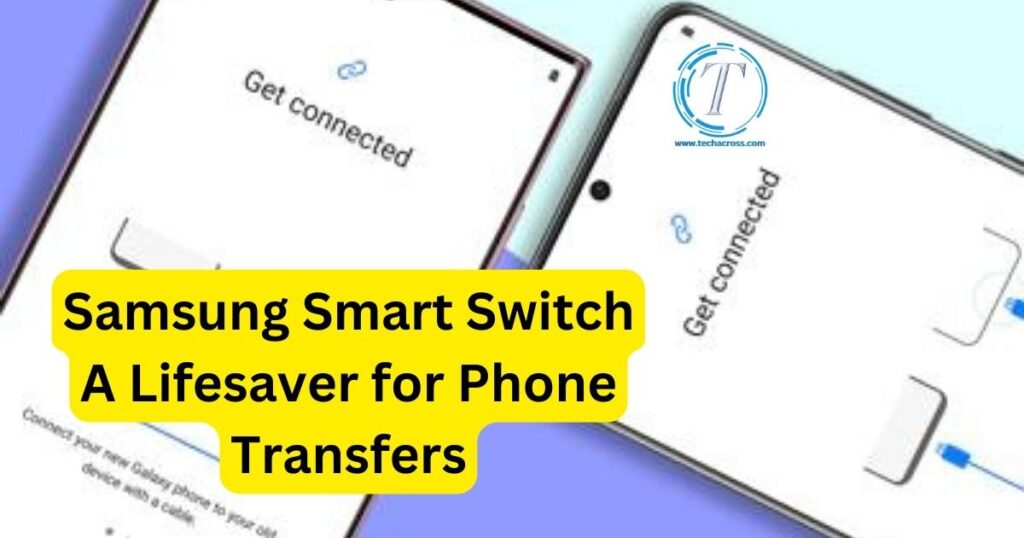
Now that we understand the importance of phone transfers, let’s get to know Samsung Smart Switch. It’s a versatile and user-friendly tool developed by Samsung to make transferring data from one smartphone to another a breeze. Whether you’re upgrading to a new Samsung device or switching from a different brand, this application can handle the transfer efficiently.
Don’t miss: Samsung washer error code 4c
Key Features of Samsung Smart Switch
Samsung Smart Switch offers a plethora of features to ensure a seamless transfer of your data:
- Data Transfer Options: You can choose from various data transfer options, including transferring from an old device, restoring from a backup, or moving data from a computer.
- Compatibility: Samsung Smart Switch is compatible with both Android and iOS devices, making it a universal solution for phone transfers.
- Wireless and Wired Transfer: You can transfer your data wirelessly or using a USB cable, depending on your preference and the devices you’re transferring data between.
- Support for Multiple Data Types: It supports the transfer of contacts, messages, photos, videos, apps, and more, ensuring that nothing is left behind.
- Backup and Restore: You can create backups of your data and restore them whenever needed, providing an extra layer of security for your information.
How to Use Samsung Smart Switch?
Using Samsung Smart Switch is a straightforward process. Here’s a step-by-step guide:
- Download and Install: Start by downloading and installing the Samsung Smart Switch app on both your old and new devices. You can find it on the Google Play Store for Android or the App Store for iOS.
- Open the App: Launch the app on both devices.
- Select Your Transfer Method: Choose the transfer method that suits your needs. You can select “Wireless” for a wireless transfer or “Cable” for a wired transfer.
- Connect the Devices: Follow the on-screen instructions to connect the two devices. If you’re using a wired connection, you’ll need a USB OTG adapter and a compatible cable.
- Choose the Data to Transfer: Select the types of data you want to transfer. You can opt to transfer contacts, messages, photos, videos, apps, and more.
- Initiate the Transfer: Once you’ve made your selections, click “Transfer” to start the process. The time it takes will depend on the amount of data being transferred.
- Complete the Setup: Follow any additional prompts to complete the setup on your new device. Your data should now be successfully transferred.
Benefits of Using Samsung Smart Switch
Now that you know how to use Samsung Smart Switch let’s delve into the benefits of this incredible tool:
- Saves Time and Effort: Transferring data manually can be time-consuming and prone to errors. Samsung Smart Switch automates the process, saving you both time and effort.
- All-in-One Solution: It’s a comprehensive solution that covers various data types, ensuring that you can transfer everything you need.
- Cross-Platform Compatibility: Whether you’re switching between Android devices, from iOS to Android, or vice versa, Samsung Smart Switch can handle it all.
- Data Security: Your data is valuable, and Samsung Smart Switch takes its security seriously. Your information is protected during the transfer process.
- User-Friendly Interface: The app’s user-friendly interface makes it accessible to users of all levels of tech-savviness.
Troubleshooting and Common Issues
While Samsung Smart Switch is generally reliable, you may encounter a few issues during the transfer process. Here are some common problems and how to troubleshoot them:
- Slow Transfer: If the transfer is taking longer than expected, ensure that both devices have sufficient battery life and a stable internet connection.
- Compatibility Issues: Make sure that both devices are compatible with Samsung Smart Switch. If you’re transferring from iOS to Android, you might need to download additional apps on the destination device.
- App Crashes: If the app crashes during the transfer, try restarting both devices and attempting the transfer again.
- Not Enough Storage: Ensure that your new device has enough storage space to accommodate the data being transferred.
- Connection Problems: For wired transfers, check the USB cable and OTG adapter for any damage. For wireless transfers, ensure both devices are connected to the same Wi-Fi network.
Conclusion
In a world where our lives are increasingly digitized, the need to transfer our data seamlessly from one device to another has never been more critical. Samsung Smart Switch emerges as the ultimate lifesaver in this regard. Its versatility, user-friendliness, and ability to transfer data across different platforms make it an indispensable tool for anyone upgrading their smartphone or switching ecosystems. Say goodbye to the hassles of manual data transfer and embrace the convenience of Samsung Smart Switch.
Whether you’re a tech enthusiast or a casual smartphone user, this application ensures that your precious data remains safe and accessible whenever you need it. So, the next time you’re considering a phone transfer, remember that Samsung Smart Switch has got you covered. Don’t leave your memories and important information behind – transfer them effortlessly with Samsung Smart Switch.
