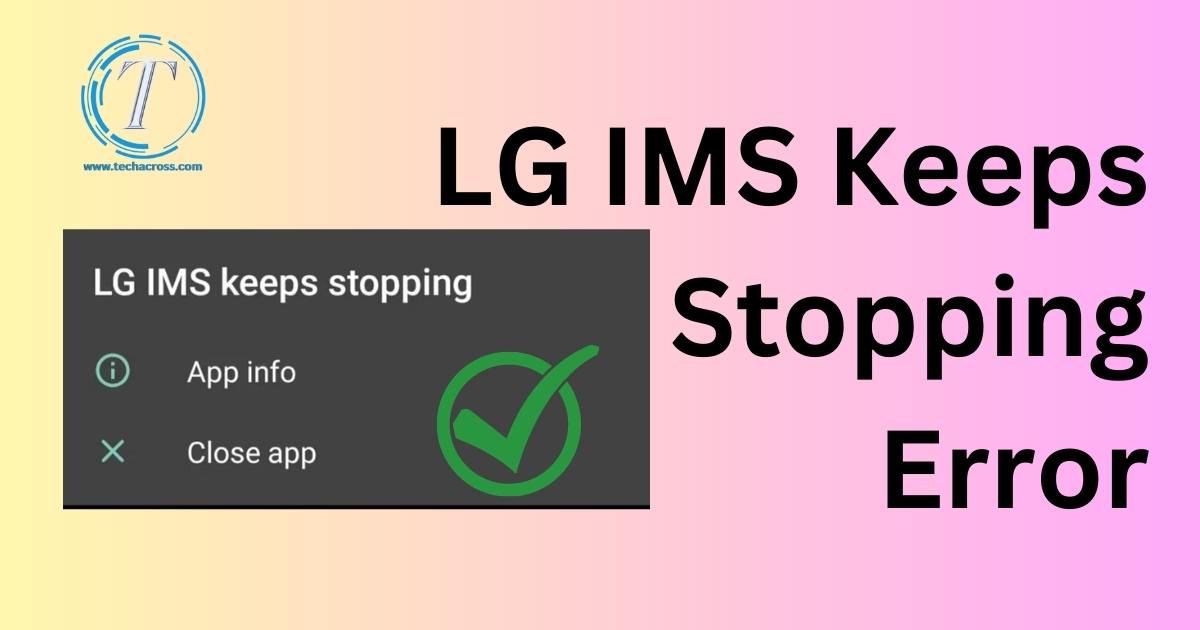Are you finding yourself frustrated due to the persistent error message that says “LG IMS Keeps Stopping Error” on your LG mobile device? You’re certainly not alone in facing this issue. Many users encounter this bothersome glitch that can really interfere with the smooth operation of their phone. In this detailed guide, we will take you step by step through a series of troubleshooting methods that can help you tackle and resolve this annoying error. Soon enough, your LG phone will be back to working seamlessly.
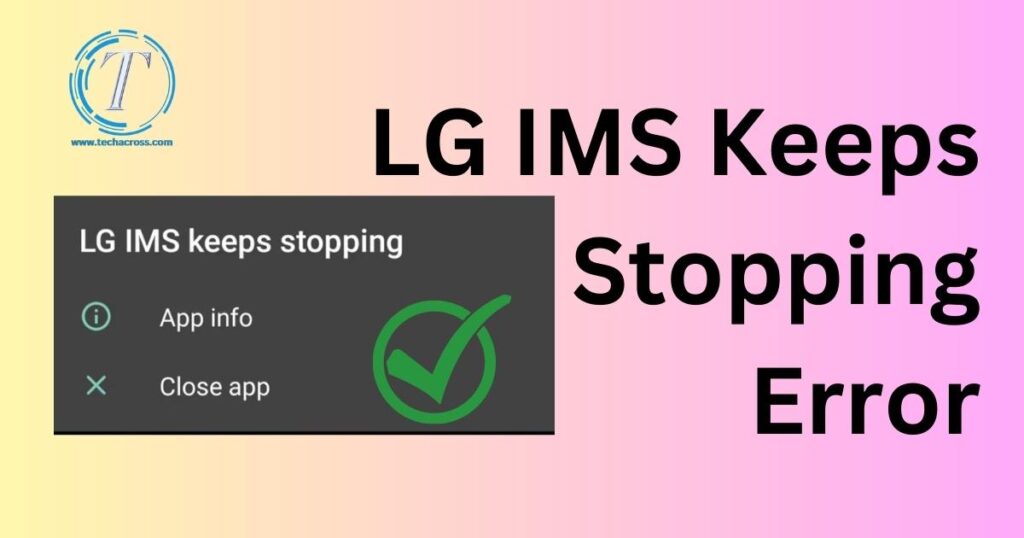
What is “LG IMS Keeps Stopping” Error
The “LG MOBILE IMS Keeps Stopping” error is a frustrating hiccup that can pop up on LG smartphones, throwing a wrench into your mobile experience. Imagine this: you’re casually using your LG phone, and out of the blue, this annoying message appears, telling you that “LG MOBILE IMS Keeps Stopping.” It’s like a glitchy gremlin messing with your device mojo. But fear not! Here’s the deal: IMS, which stands for IP Multimedia Subsystem, is like the tech wizard behind the scenes making things like video calls and multimedia services happen smoothly.
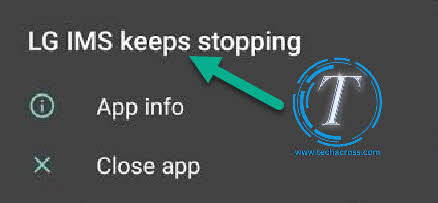
When this error barges in, it’s like that wizard taking an unexpected coffee break, causing chaos in functions like VoLTE and video calls. The silver lining? You don’t need a tech diploma to tame this tech tantrum. We’ve got your back with a guide full of ninja troubleshooting moves to kick this error out of your LG realm. So, if you’re tired of that “LG MOBILE IMS Keeps Stopping” error playing hide and seek with your phone’s mojo, follow our lead and let’s banish that glitch for good!
Reasons behind the IMS keeps stopping error in your LG phone.
Reason 1: Software Glitches and Bugs
One possible factor contributing to the “LG MOBILE IMS Keeps Stopping” error could be the presence of software glitches or bugs within the system. These glitches might disrupt the normal functioning of the IP Multimedia Subsystem (IMS), leading to its unexpected shutdown. It’s somewhat like a minor hiccup in the digital conversation happening among different components of your LG phone.
Reason 2: Outdated or Incompatible Apps
Another potential cause for encountering this error could be outdated or incompatible applications that aren’t working in harmony with the IMS. When certain apps clash with the IMS, it can set off conflicts that result in the appearance of the error message. It’s akin to trying to fit together puzzle pieces that just don’t quite match.
Reason 3: Network Conflicts
The IMS error might also originate from conflicts within the network, especially if services like VoLTE (Voice over LTE) are being used. These conflicts that occur at the network level can disrupt the seamless operation of the IMS, causing the error message to pop up. It’s a bit like experiencing a traffic jam on the digital highway.
Reason 4: Corrupted App Data
The presence of corrupted data within the IMS app itself is another potential culprit. If the app’s data becomes compromised or damaged, it can lead to disruptions and trigger the appearance of the error message. It’s similar to trying to read a book with missing or garbled pages – the flow of the narrative is disrupted.
Reason 5: System Updates and Compatibility
Sometimes, compatibility issues with the IMS can arise due to system updates. If the IMS isn’t aligned with the latest changes in the system, it may start malfunctioning, resulting in the occurrence of the error. It’s like having a conversation in a language that others in the group may not fully comprehend.
Reason 6: Insufficient Memory or Storage
Running low on memory or storage space on your LG phone might also contribute to the IMS error. When there’s not enough room for operations, the IMS could struggle to function effectively. It’s somewhat comparable to attempting to work in a cramped and cluttered workspace.
Read more: Netflix error code s7361-1253
How to fix LG IMS keeps stopping error?
Method 1: Restart Your LG Phone
Restarting your LG phone is often the simplest way to tackle various glitches, including the IMS error. It refreshes the system and closes any misbehaving apps. To restart your phone, press and hold the power button, then select “Restart.” Once the phone powers back on, check if the error persists.
Method 2: Clear App Cache and Data
App-specific issues can trigger the IMS error. Clearing the cache and data of the IMS app can help. Go to “Settings,” select “Apps,” choose “IMS Service,” and tap on “Storage.” Then, click “Clear Cache” and “Clear Data.”
Method 3: Update the IMS App
Outdated apps can clash with your phone’s software, causing errors like “LG MOBILE IMS Keeps Stopping.” To update the IMS app, visit the Google Play Store, search for “IMS Service,” and click “Update.”
Method 4: Check for Software Updates
System updates often contain bug fixes that can resolve errors. Go to “Settings,” choose “System,” and select “Software Update.” If an update is available, install it and check if the error vanishes.
Method 5: Reset App Preferences
Sometimes, changes in app preferences can lead to errors. Resetting app preferences can help. Go to “Settings,” select “Apps,” click the three dots in the top right corner, and choose “Reset App Preferences.”
Method 6: Disable VoLTE
Voice over LTE (VoLTE) can sometimes conflict with certain apps, triggering errors like “LG MOBILE IMS Keeps Stopping.” To disable VoLTE, go to “Settings,” select “Network & Internet,” choose “Mobile network,” and turn off the VoLTE option if available.
Method 7: Wipe Cache Partition
Over time, cached system data can lead to errors. Wiping the cache partition can improve your device’s performance and potentially fix the IMS error. To do this, power off your LG phone. Then, press and hold the volume down and power buttons simultaneously until the LG logo appears. Release the power button and quickly press it again while still holding the volume down button. Release both buttons when the “System recovery” screen appears. Use the volume buttons to navigate to “Wipe cache partition” and use the power button to select it. Reboot your phone afterward.
Method 8: Uninstall Recently Installed Apps
If you’ve recently installed new apps before encountering the IMS error, one of them might be causing the issue. To identify the problematic app, uninstall the apps you installed shortly before the error appeared. Go to “Settings,” select “Apps,” choose “See all apps,” and select the app you want to uninstall. Click “Uninstall” and confirm.
Method 9: Factory Reset Your LG Phone
If all else fails and the “LG MOBILE IMS Keeps Stopping” error persists, a factory reset might be necessary. Remember, this will erase all data on your device, so back up your important files before proceeding. To perform a factory reset, go to “Settings,” select “System,” choose “Reset,” and then “Factory data reset.” Follow the on-screen instructions to complete the process.
Method 10: Contact LG Support
If the error continues to plague your device despite your best efforts, it’s time to seek professional help. Contact LG’s customer support for expert guidance. Visit LG’s official website for contact information, including phone numbers and live chat options.
Conclusion
The “LG MOBILE IMS Keeps Stopping” error can be frustrating, but with the steps outlined in this guide, you’re well-equipped to tackle it head-on. Remember, most issues can be resolved with simple solutions like restarting your phone or clearing app cache. However, if the error persists, don’t hesitate to explore more advanced options like disabling VoLTE or even performing a factory reset.
FAQs
What causes the LG MOBILE IMS Keeps Stopping error?
Can I fix the error without losing my data?
Will not affect your data. However, a factory reset will erase everything, so backup first.