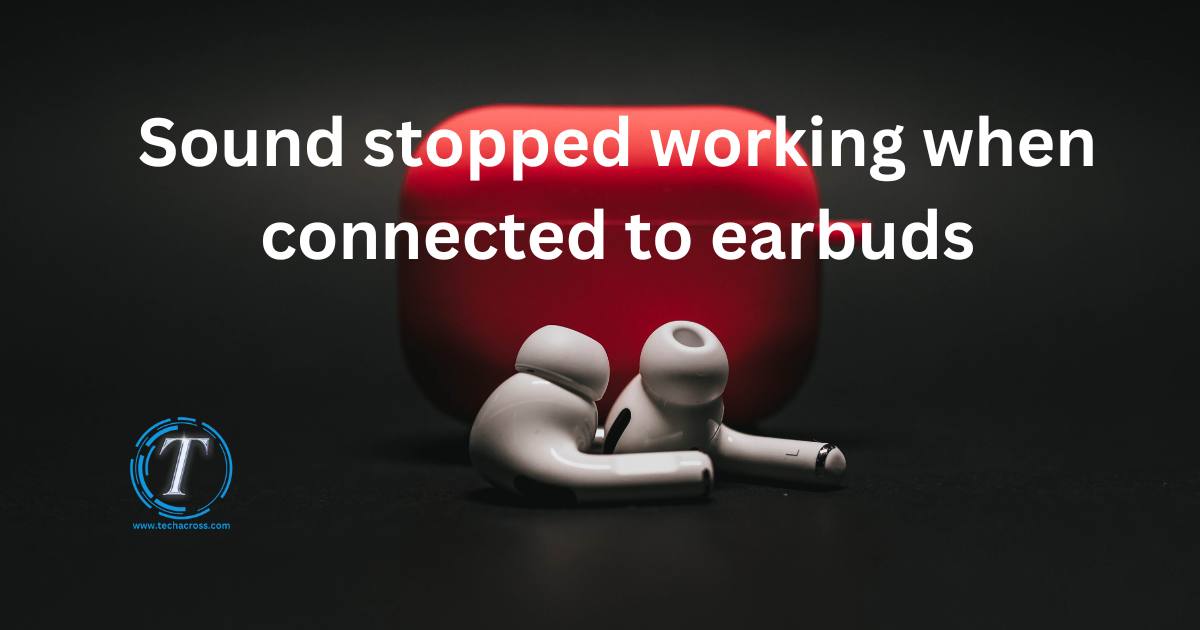We’ve all been there. Eagerly plugging in our earbuds to enjoy a favorite tune, only to be met with… silence. It’s a frustrating scenario. Sound suddenly stopping when connected to earbuds is a widespread issue that many individuals face. In this article, we’ll dive deep into the reasons behind this problem and guide you through troubleshooting steps to bring the music back to your ears.
Reasons Why Topped Working When Connected to Earbuds
- Hardware Issues: Often the main culprits, wear and tear can affect both earbuds and the device’s audio jack. Regular plugging and unplugging can result in bent connectors, broken wires, or compromised connections.
- Software or Settings Glitch: Sometimes the device’s software might experience a hiccup. Outdated software, misconfigured audio settings, or temporary glitches can mute the sound.
- Bluetooth Connection Problems: For wireless earbuds, Bluetooth connectivity issues can arise. This might be due to interference, poor pairing, or low battery levels in the earbuds or the transmitting device.
- Compatibility Issues: Not every earbud is made the same. There might be differences in jack specifications or software requirements which make certain earbuds incompatible with specific devices.
- Interference from Other Apps: Some apps, especially third-party media players, can hog the audio channel or conflict with it, leading to audio interference or muting.
- Dirt and Debris: Over time, the earbud connectors or the audio jack of the device can accumulate dust and debris. This can disrupt a clear and proper connection, leading to no sound.

Remember, identifying the root cause is half the battle. Once you know the reason, finding a solution becomes a lot easier.
How to Fix Sound Stopped Working When Connected to Earbuds?
Fix 1: Addressing Hardware Issues with Earbuds and Audio Jack
Hardware issues are among the most common reasons for disrupted sound when connecting earbuds. Here’s a detailed guide on diagnosing and addressing these problems:
Step 1: Test Earbuds on Another Device
- Before concluding that the earbuds are faulty, test them on a different device.
- If they work perfectly on another device, the problem likely lies with the original device’s audio jack or its settings.
Step 2: Visual Inspection
- Carefully examine the earbud connectors for signs of wear. Look out for bent pins or tarnished connectors.
- Also, inspect the cable. If you notice any splits, exposed wires, or if the cable is fraying, this could be causing the issue.
Step 3: Clean the Earbud Connectors and Audio Jack
- Dust and debris can hinder a good connection. Use a lint-free cloth to gently clean the earbud connectors.
- For the audio jack on the device, consider using a compressed air canister. Direct short bursts of air inside to dislodge dust or debris.
Step 4: Check the Fit
- Ensure the earbuds are plugged in completely. Sometimes, a loose connection can lead to sound disruptions or complete loss of audio.
- Some devices require a firm push to ensure the earbuds are fully seated inside the audio jack.
Step 5: Consider Replacements
- If the earbuds still don’t work after the above steps, it might be time to consider a replacement. However, before doing so, be sure it’s the earbuds at fault and not the device.
- Sometimes, it’s more cost-effective to replace earbuds than to repair them. However, if the issue lies with the device’s audio jack, consider consulting a professional for repair.
By meticulously following these steps, hardware-related issues causing the silence can be identified and addressed. Once resolved, you’ll be back to enjoying your favorite tunes without interruption.
Don’t miss: Samsung Galaxy S23 Ultra Front Camera Focus Issue: How to Stop Background Shifting in Videos
Fix 2: Resolving Software and Settings Glitches
Occasionally, the culprit behind the silence when connecting your earbuds is not the hardware but the software or device settings. Here’s a comprehensive guide to diagnosing and solving these potential glitches:
Step 1: Restart the Device
- Sometimes, the simplest solution is the most effective. A quick restart can refresh the system and clear any minor software bugs causing the sound malfunction.
Step 2: Verify Audio Settings
- Ensure the audio output is set to the earbuds or headphones and not another external source.
- Double-check the volume level. It’s possible the volume is muted or set extremely low.
Step 3: Disable Audio Enhancements
- Some devices come with audio enhancements that might conflict with certain earbuds.
- Navigate to the device’s sound settings and disable any audio enhancements or special features to see if it resolves the issue.
Step 4: Update the Device’s Software
- Outdated software can occasionally conflict with earbud functionality. Ensure your device’s operating system and sound drivers (especially for PCs) are up-to-date.
Step 5: Check Default Sound Output
- On some devices, when a new audio device (like earbuds) is connected, it doesn’t automatically switch to it.
- Go to sound settings and ensure your earbuds are selected as the default output device.
Step 6: Reset All Settings
- As a last resort, consider resetting all settings on your device. This won’t erase your personal data but will revert all settings to default.
- Before doing this, make sure you remember any custom settings or configurations you have, as you’ll need to reapply them afterward.
Navigating software and settings can sometimes be daunting, but by taking a methodical approach, you can easily uncover the reason for sound malfunctions and enjoy uninterrupted audio through your earbuds.
Fix 3: Troubleshooting Bluetooth Connection Issues for Wireless Earbuds
For those using wireless earbuds, Bluetooth connection problems can often mute the sound. Ensuring a stable connection can make all the difference. Here’s a step-by-step guide to addressing Bluetooth woes:
Step 1: Ensure Adequate Battery Levels
- Both the transmitting device and the wireless earbuds require power for a stable connection. Check and ensure both are adequately charged.
Step 2: Re-pair Your Earbuds
- Remove or “forget” the earbuds from your device’s Bluetooth paired list.
- Restart both the earbuds and the device.
- Try pairing them again from scratch. This can help reset any minor glitches in the connection.
Step 3: Stay within Range
- Bluetooth connections have a limited range, often around 10 meters or 30 feet without obstructions.
- Ensure you’re well within this range and that there aren’t multiple walls or barriers causing interference.
Step 4: Minimize Interference
- Other devices or electronic appliances can sometimes interfere with Bluetooth signals.
- Turn off other Bluetooth devices in the vicinity and minimize potential sources of electronic interference.
Step 5: Update Bluetooth Drivers (For Computers)
- If you’re connecting your earbuds to a computer, outdated Bluetooth drivers could be the problem.
- Visit the computer manufacturer’s website or use built-in system updates to ensure you have the latest drivers.
Step 6: Check for Earbuds Firmware Update
- Some advanced wireless earbuds come with firmware that can be updated.
- Visit the manufacturer’s website or check the associated app (if any) to ensure your earbuds are running the latest firmware.
Step 7: Reset Earbuds
- Many wireless earbuds have a reset function. Refer to the user manual or the manufacturer’s website for instructions on how to reset your specific model.
- Resetting can help in resolving any minor internal glitches the earbuds might have.
Bluetooth issues can be tricky to diagnose due to the wireless nature of the connection. However, a systematic approach to troubleshooting can help ensure that your wireless earbuds deliver crisp, clear sound every time you connect them.
Fix 4: Ensuring Compatibility and Correct Configuration
Surprisingly, not all earbuds are universally compatible with every device. Sometimes, the root of the sound problem lies in compatibility issues or misconfigurations. To address these challenges, follow these steps:
Step 1: Verify Jack Specifications
- Devices and earbuds come with different jack types, such as TRS (Tip-Ring-Sleeve) and TRRS (Tip-Ring-Ring-Sleeve).
- Ensure that your earbuds’ jack matches the specification of your device’s audio port.
Step 2: Ensure Correct Earbud Type Configuration
- Some devices, especially smartphones, can automatically detect when earbuds are plugged in. However, they might misinterpret the type (e.g., headset vs. stereo earbuds).
- Navigate to the audio settings of the device to ensure the correct type is selected.
Step 3: Use Official or Compatible Products
- Always check if your earbuds are officially compatible with the device. Some manufacturers design their products to work best (or exclusively) with their ecosystem.
Step 4: Inspect for Software Incompatibility
- Some earbuds come with special features or built-in software that requires specific drivers or apps to function optimally.
- Ensure you have the necessary software or app installed and updated.
Step 5: Switch to a Different Audio Mode
- Devices like TVs or gaming consoles might have various audio modes, such as stereo, mono, or surround sound.
- Switching between these modes can sometimes restore audio functionality if it’s a compatibility issue with the earbuds.
Step 6: Check for Manufacturer’s Guidance
- Often, the earbud manufacturer’s website or user manual offers specific guidance on compatibility and configuration with different types of devices.
- It’s always a good idea to consult these resources for any device-specific recommendations or updates.
Ensuring that your earbuds are fully compatible and correctly configured with your device can make a significant difference. A slight misalignment or misconfiguration can mute or distort the sound, but with the steps outlined above, you can ensure a seamless audio experience.
Fix 5: Addressing Interference from Other Applications
At times, the sound interruption when you connect earbuds might not be due to the earbuds or device settings directly, but rather interference from other apps. Here’s how to tackle such issues:
Step 1: Close All Running Apps
- Begin by closing all active apps or programs. This can help in identifying if a specific app is causing the audio conflict.
Step 2: Isolate the Culprit
- Open one app at a time, especially those you suspect might interfere with the audio, such as media players or streaming apps.
- If the issue appears after opening a particular app, you’ve likely found the cause.
Step 3: Update or Reinstall the App
- Outdated apps can sometimes cause compatibility issues or conflicts.
- Check for available updates in the app store or the software’s official website. If no updates are available, consider reinstalling the app.
Step 4: Check App Settings
- Dive into the app’s settings. Some apps might have their own audio preferences which can override or conflict with the device’s main settings.
Step 5: Disable Exclusive Audio Mode
- For computer users, some software can take exclusive control of the audio driver, muting other sounds.
- Navigate to the sound settings, typically under the playback devices, and ensure that “Allow applications to take exclusive control of this device” is unchecked.
Step 6: Check for Software Updates
- Occasionally, the device’s main software might not play well with certain apps, especially after an update.
- Ensure your device’s operating system and other essential software are up to date. This can resolve potential compatibility issues with third-party apps.
Step 7: Consider Alternatives
- If a particular app continuously causes audio interference and the developer doesn’t address it, consider using an alternative app with similar functionality. User reviews and ratings can be beneficial when seeking replacements.
Remember, as apps continuously evolve with updates and changes, unforeseen issues can arise. By taking a systematic approach, you can isolate and address any application interference, ensuring that your earbuds deliver the clear sound you expect.
Fix 6: Addressing Dirt and Debris in the Earbud Jack and Connectors
Sometimes, the simplest problems create the biggest headaches. Accumulated dirt and debris in the earbud jack or connectors can prevent a clear audio connection. To address this, follow these steps:
- Step 1: Visual Inspection:
- Firstly, detach the earbuds and inspect the connectors for visible dirt or debris.
- Similarly, look into the device’s audio jack for any signs of accumulated dust or foreign particles.
- Step 2: Use Compressed Air: For a non-invasive cleaning method, use a can of compressed air. With short bursts, blow into the earbud connectors and the device’s jack. This often dislodges dirt.
- Step 3: Employ a Cleaning Tool:
- Use a soft-bristled brush (an old toothbrush works great) to gently scrub the earbud connectors.
- For the device jack, consider using a jack cleaning tool available at electronics stores.
- Step 4: Turn to Alcohol (Sparingly):
- Dampen a cotton swab with a bit of isopropyl alcohol. Ensure it’s not dripping wet.
- Gently clean the earbud connectors. The alcohol helps in removing residues and evaporates quickly without causing damage.
- Step 5: Check for Corrosion: Over time, metal connectors can corrode. If you notice signs of corrosion, you might need to replace the earbuds or have the device’s jack repaired.
- Step 6: Ensure Proper Connection: After cleaning, plug the earbuds back into the device, ensuring a firm and snug fit. Loose connections can result in inconsistent or no audio output.
- Step 7: Maintain Regularly: Prevention is better than cure. Make it a habit to clean your earbud connectors and device jack regularly to avoid accumulation and potential sound disruptions.
By ensuring the connectors and jack are free from dirt, debris, and corrosion, you can enjoy a clear, uninterrupted sound experience. It’s a simple yet often overlooked aspect of maintaining optimal audio quality.
Fix 7: Confirming Earbud Wire Integrity
It’s no secret that frequent usage and general wear and tear can lead to internal wire damage within earbuds, especially those without a sturdy build. This damage can be the silent culprit behind sound malfunction. To troubleshoot this:
Step 1: Physical Examination
- Gently flex the earbud wire at various points, starting from the jack and moving towards the earpieces.
- If sound returns or crackles during this flexing, there’s a strong chance you have a wire issue.
Step 2: Check for External Damage
- Examine the wire for any visible signs of tears, kinks, or fraying. This external damage often indicates internal wire issues.
Step 3: Confirming Connection Points
- The points where the wire connects to the jack and the earpieces are common stress points. Wiggle the wire gently at these locations to check for loose connections.
Step 4: Isolation Test
- Play an audio track and listen to each earbud individually. This can help determine if the issue is isolated to one side or if it’s a general problem.
Step 5: Use a Multimeter (For the Tech-Savvy)
- If you have access to a multimeter, you can check for wire continuity. This is a surefire way to pinpoint any internal breaks in the wire.
Step 6: Consider Repairs or Replacement
- If wire damage is the problem, there are two main options:
- Repair: If you’re handy with a soldering iron, you can attempt a DIY repair. Alternatively, consider professional repair services.
- Replacement: In some cases, especially with cheaper earbuds, it might be more cost-effective to simply replace them.
Step 7: Adopt Protective Habits
- To prevent future wire damage, adopt habits like:
- Rolling the earbud wire loosely without tugging.
- Using a case or pouch for storage.
- Avoiding yanking the earbuds out by the wire.
Internal wire damage can be challenging to identify at first glance, but with a systematic approach, it’s possible to confirm and address it. Ensuring the structural integrity of your earbuds’ wires can offer a consistent and clear audio experience.
Fix 8: Adjusting Audio Settings and Preferences
In some cases, your device’s audio settings could be configured in a manner that’s not compatible or optimal for your earbuds. Delving into these settings might uncover and solve the mystery behind the sound outage.
- Step 1: Access Audio Settings: Navigate to your device’s audio or sound settings. The exact path will differ based on the device, but it’s typically found in the main settings menu.
- Step 2: Ensure Volume Levels: While this may seem basic, ensure that the volume is not muted or set to a very low level. Some devices have separate volume controls for speakers and headphones/earbuds.
- Step 3: Check Sound Profiles: Some devices, especially smartphones, have sound profiles like ‘Outdoor’, ‘Theatre’, or ‘Custom’. Ensure that you’re on a profile that doesn’t inhibit earbud audio.
- Step 4: Equalizer Settings: Delve into the equalizer settings (if available). Ensure they are set to a general profile like ‘Normal’ or ‘Default’, unless you have a preferred custom setting.
- Step 5: Disable Audio Enhancements: Some devices have audio enhancements that might not be compatible with all earbuds. Consider disabling these enhancements temporarily to see if it resolves the issue.
- Step 6: Check Balance: Ensure the left-right balance is centered. If it’s shifted entirely to one side, it might appear as though sound isn’t working when, in reality, it’s just being directed to one earbud.
- Step 7: Inspect Audio Outputs: On devices like computers or tablets, ensure that the sound output is set to ‘Headphones’ or ‘Earbuds’ when they’re connected. It might be directed to another output like ‘Speakers’ or an external device.
- Step 8: Test Audio Formats: Some devices allow you to choose the audio format or bitrate. If set to a format not supported by the earbuds, it could cause sound issues. Switch to a different, more common format and test.
- Step 9: Reboot Your Device: A good old-fashioned restart can help apply any changes and refresh the device’s audio systems.
Diving into your device’s sound settings can provide a plethora of options that can affect audio output. While some of these steps might seem basic, they’re often overlooked. Taking the time to meticulously go through these settings can ensure your earbuds deliver the desired audio experience every time you plug them in.
Preventing Tips: Ensuring Continuous Earbud Performance
Maintaining optimal performance with your earbuds doesn’t just stop at fixes. Prevention, as they say, is better than cure. Here are some proactive steps to ensure that your earbuds consistently deliver the best audio experience:
- Store with Care: When not in use, store your earbuds in a protective case. This helps in preventing physical damage and also keeps dirt and debris at bay.
- Avoid Tugging or Yanking: Always unplug the earbuds by holding the jack and not the wire. Yanking can lead to internal wire damages over time.
- Keep Them Dry: Exposure to moisture or high humidity can affect the earbud’s performance. Always dry them off if they get wet and avoid storing in damp places.
- Regular Cleaning: Periodically clean the earbud tips and jack with a soft cloth or alcohol-dampened swab. This prevents dirt buildup which can interfere with sound quality.
- Avoid Extreme Temperatures: Just like any electronic, earbuds are sensitive to extreme cold or heat. Avoid leaving them in direct sunlight or in freezing conditions.
- Be Mindful of Volume Levels: Continuously using earbuds at extremely high volumes can not only harm your ears but also wear out the earbuds faster. Always maintain a moderate volume level.
- Use Compatible Devices: Whenever possible, use earbuds with devices they are known to be compatible with. This ensures optimal sound quality and reduces the chances of configuration issues.
- Update Software: Keep your device’s software updated. Manufacturers often release updates that can improve compatibility and performance with connected accessories like earbuds.
- Avoid Rolling Tightly: When storing, avoid rolling the earbuds too tightly. This can strain and potentially damage the internal wires over time.
- Educate Yourself: It’s always a good practice to read the user manual. This gives insights into optimal usage, storage, and care specific to the earbud model.
By following these preventive measures, not only do you extend the lifespan of your earbuds, but you also ensure a consistently high-quality audio experience. After all, taking a bit of proactive care can save you from a lot of reactive repair.
Conclusion
Losing sound when connecting to earbuds can be an annoyance. However, with this guide, you have a robust toolkit to diagnose and fix this problem. Remember to regularly maintain both your device and earbuds. Always keep software updated and inspect for physical damages. With these steps, uninterrupted audio enjoyment is just around the corner.